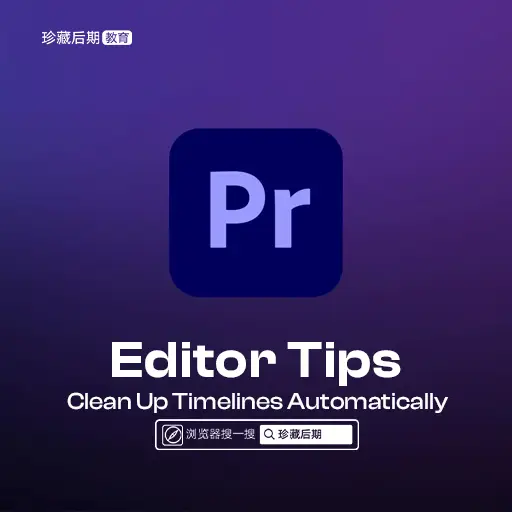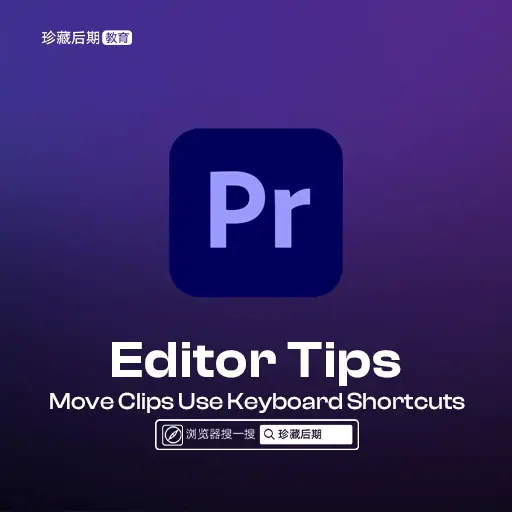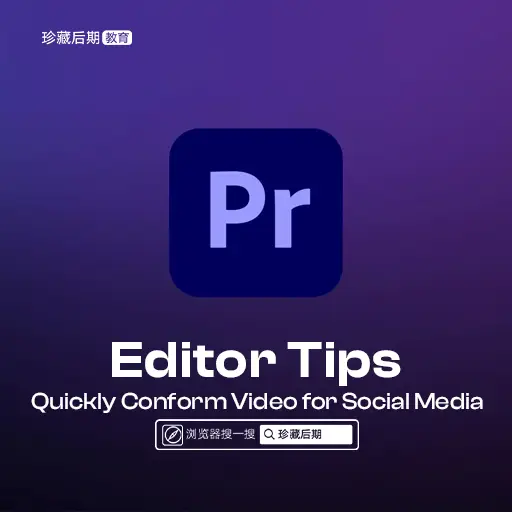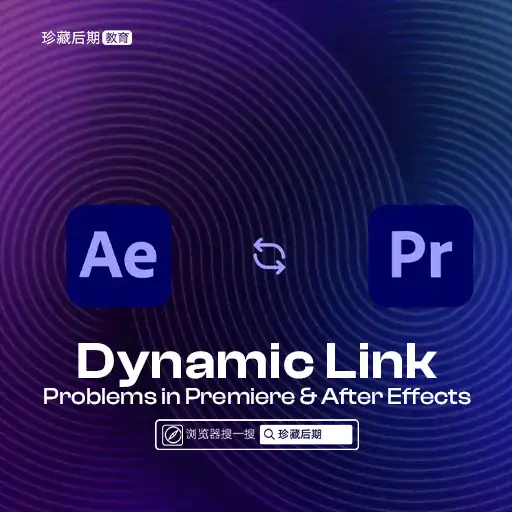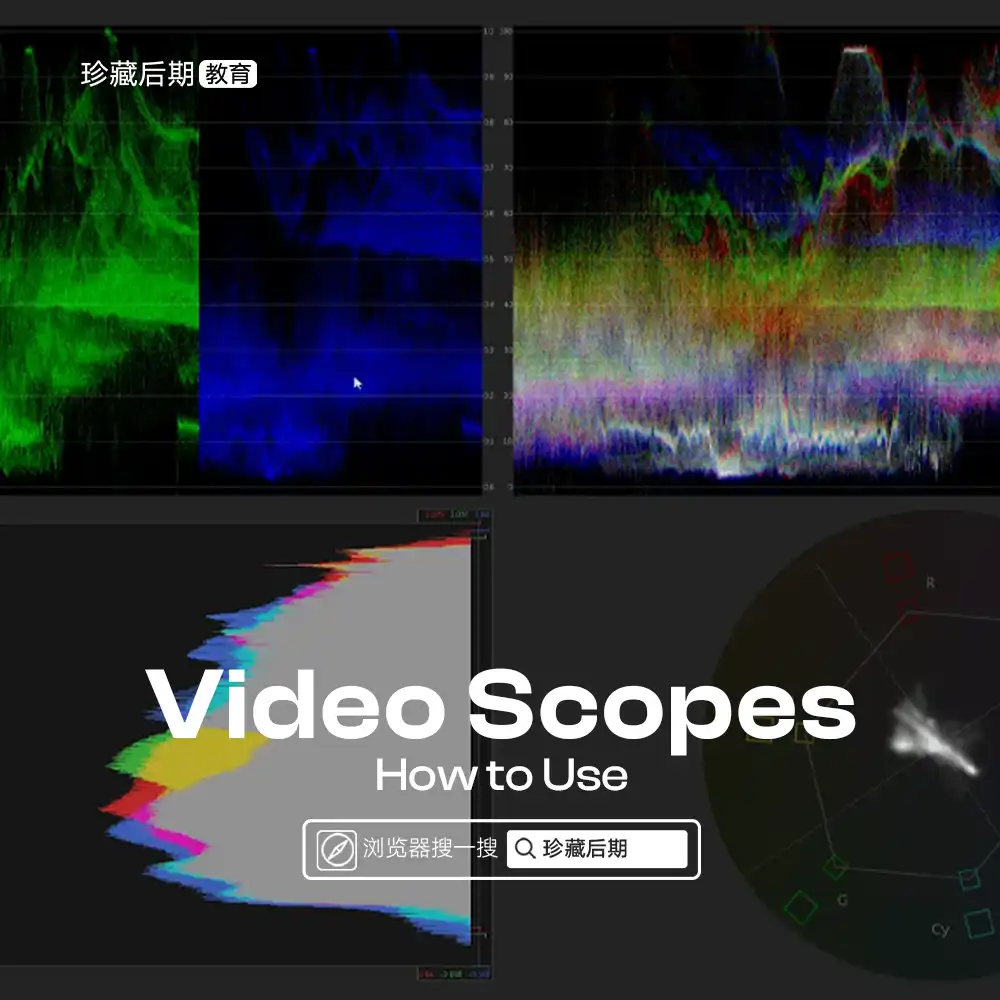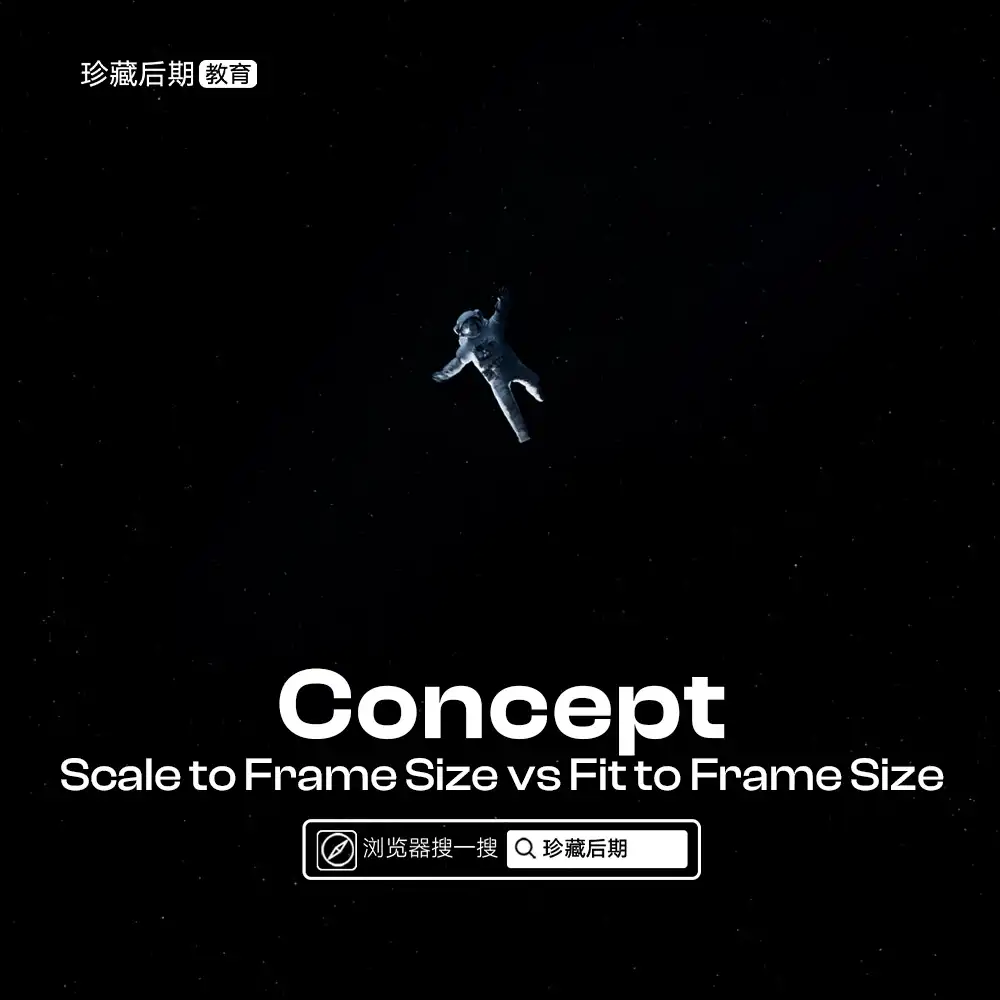本文最后由 Demo Marco 更新于 2024-04-18. 如有资源已失效,请留言反馈,将会及时处理。 【推荐:不翻墙访问被墙网站方法 | 自用高速专线机场 | 高速CN2线路 | 高质量家宽住宅IP】
在 Premiere Pro 中自动清理时间线
时间线往往会变得混乱,尤其是当你争分夺秒的时候。这就是编辑的本质。幸运的是,Premiere Pro有一些方便的功能可以自动清理时间线(是的,这是一个真实的词)。
简化序列工具
选择当前时间线后,前往“序列”->“简化序列”。此面板通过删除剪辑之间的垂直间隙和许多其他选项(包括删除所有禁用的剪辑)来帮助您清理时间线。

闭合间隙工具
您想要删除序列中剪辑之间的空白间隙的原因有很多。在“序列”->“关闭间隙”下找到的命令就是这样做的。它消除了剪辑之间的所有间隙,无论它们位于哪个视频或音频层。但它并没有消除时间线开头和第一个剪辑之间的间隙。

删除曲目工具
在时间轴中,右键单击图层名称附近并选择“删除轨道”。这个小面板可以一键清除时间线中的所有空轨道,但它的细微差别足以仅删除视频、音频或音频子混合轨道。为了获得更多粒度,它还可以同时关注特定的视频和音频轨道。

通过将所有这些工具映射到单独的自定义键盘热键,它们变得更加方便。
延伸阅读
Editor Tips: Quickly Conform Video for Social Media|在 Premiere Pro 中快速整合社交媒体视频
Editor Tips: Clean Up Timelines Automatically|自动清理 Premiere Pro 的时间线
Editor Tips: Move Clips Using Keyboard Shortcuts|使用 Premiere Pro 的键盘快捷键移动剪辑
Editor Tips:Creative with Adjustment Layers|利用 Premiere Pro 调整图层发挥创意
Editor Tips: Faster 3-Point Edits to Replace with Clip|使用 Premiere Pro 的“替换为剪辑”功能加快 3 点编辑速度
Editor Tips: Three Ways to Move Entire Timeline|在 Premiere Pro 中移动整个时间轴的三种方法
Editor Tips: Use Keyframe Interpolation for Smoother Animation|使用关键帧插值使动画更流畅
Insider Tips: Kickstart Premiere Edit with Storyboards|使用故事板进行Premiere Pro剪辑