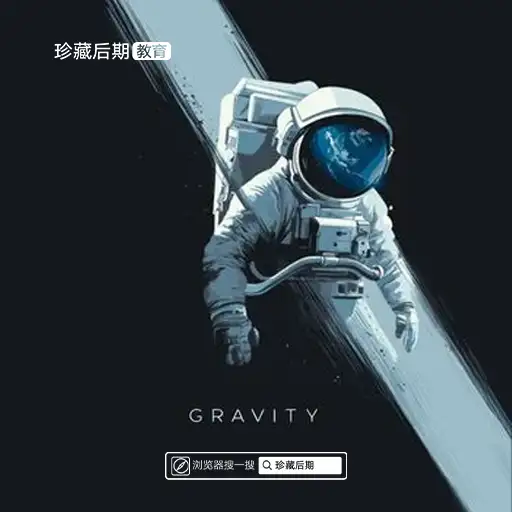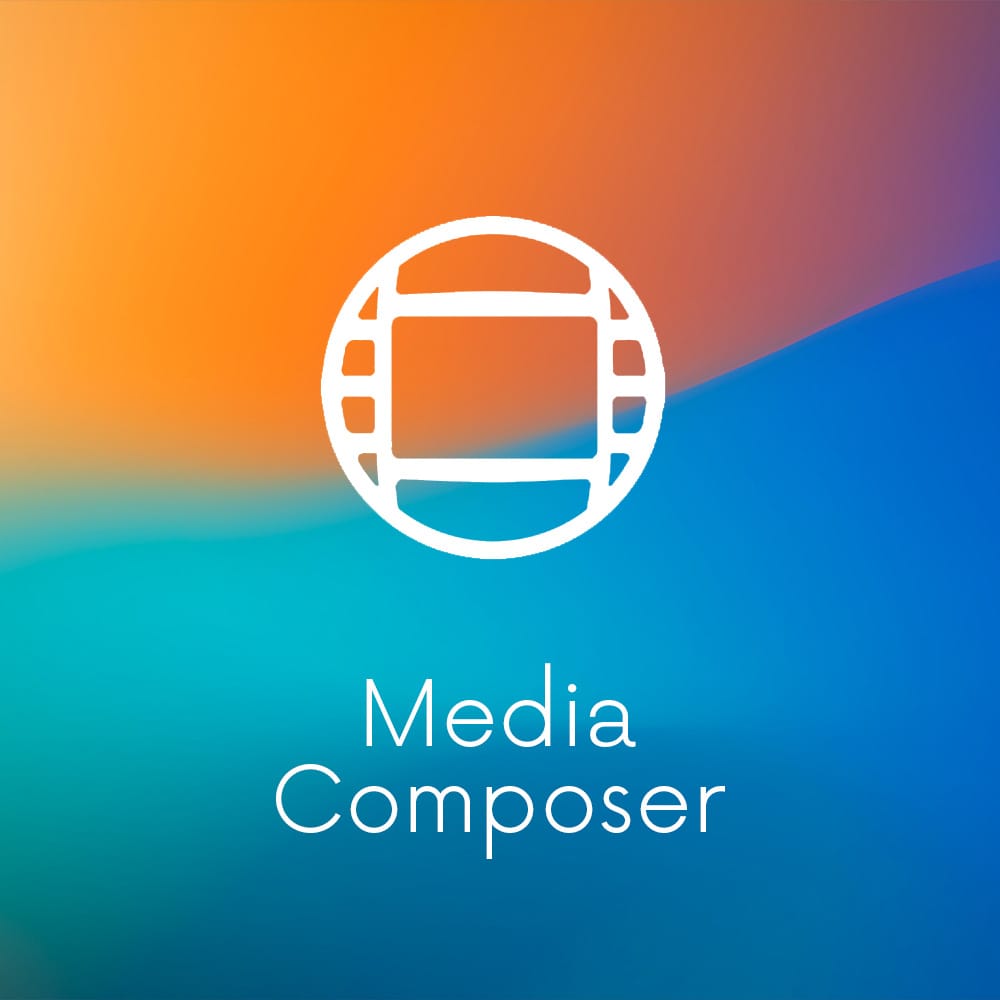本文最后由 Demo Marco 更新于 2024-03-17. 如有资源已失效,请留言反馈,将会及时处理。 【推荐:不翻墙访问被墙网站方法 | 自用高速专线机场 | 高速CN2线路 | 高质量家宽住宅IP】
在 macOS Sonoma、macOS Ventura、macOS Monterey、macOS Big Sur 和 macOS Catalina 上运行 Aperture、iPhoto 和 iTunes。macOS Mojave 上的 Xcode 11.7。macOS Mojave 或 macOS High Sierra 上的 Final Cut Pro 7、Logic Pro 9 和 iWork '09。
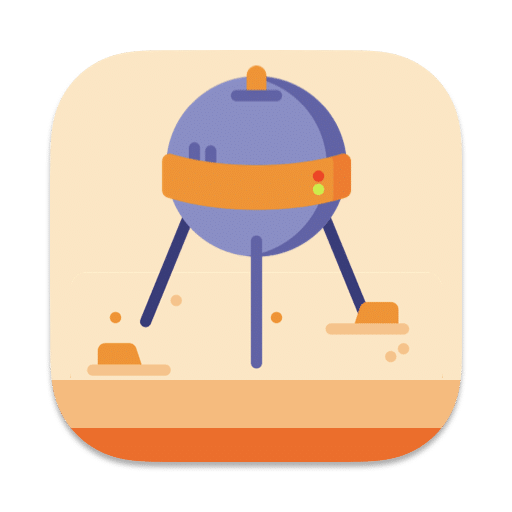
解印Retroactive
追溯仅获得有限的支持。您应该从追溯过渡到各种受支持的应用程序,其中许多应用程序内置于 macOS 中或免费下载。了解如何从追溯过渡到受支持的应用程序。
在 macOS Sonoma、macOS Ventura、macOS Monterey、macOS Big Sur 和 macOS Catalina 上运行 Aperture、iPhoto 和 iTunes。macOS Mojave 上的 Xcode 11.7。macOS Mojave 或 macOS High Sierra 上的 Final Cut Pro 7、Logic Pro 9 和 iWork '09。
Retroactive only receives limited support. You should transition from Retroactive to a wide range of supported apps, many of which are built into macOS or free to download. Learn how to transition from Retroactive to supported apps.
Run Aperture, iPhoto, and iTunes on macOS Sonoma, macOS Ventura, macOS Monterey, macOS Big Sur, and macOS Catalina. Xcode 11.7 on macOS Mojave. Final Cut Pro 7, Logic Pro 9, and iWork ’09 on macOS Mojave or macOS High Sierra.
打开|Opening Retroactive
下载Retroactive后,双击打开。macOS 可能会提示您“无法打开追溯,因为它来自身份不明的开发者”。这是完全正常且符合预期的。After downloading Retroactive, double click to open it. macOS may prompt you “Retroactive cannot be opened because it is from an unidentified developer.” This is completely normal and expected.

要打开Retroactive,请右键单击Finder中的Retroactive应用程序,然后单击“打开”,如下所示。To open Retroactive, right-click on the Retroactive app in Finder, and click “Open” as shown below.

如果第一次打开Retroactive时右键单击,则需要再次右键单击。如果仍然无法打开追溯,请检查“系统偏好设置”>“安全和隐私”中“常规”选项卡下的GateKeeper 设置。单击“仍然打开”以打开追溯。
追溯不会损害您的 Mac。此警报仅因追溯未经过公证而显示。Retroactive 是开源的,因此您可以随时检查其源代码以确保其安全。
If you right-clicked when opening Retroactive for the first time, you need to right-click for a second time. If Retroactive still can’t be opened, check your GateKeeper settings under the General tab in System Preferences > Security & Privacy. Click “Open Anyway” to open Retroactive.
Retroactive will not harm your Mac. This alert only shows up because Retroactive is not notarized. Retroactive is open source, so you can always examine its source code to make sure it’s safe.
选择一个应用程序|Picking an app
在 macOS Sonoma、macOS Ventura、macOS Monterey、macOS Big Sur 和 macOS Catalina 上,Retroactive 可以解锁 Aperture 和 iPhoto,或安装 iTunes。选择您要运行的应用程序。如果您想从此处运行多个应用程序,请选择其中任何一个。稍后您始终可以返回到此屏幕。
On macOS Sonoma, macOS Ventura, macOS Monterey, macOS Big Sur, and macOS Catalina, Retroactive can unlock Aperture and iPhoto, or install iTunes. Pick the app you want to run. If you want to run multiple apps from here, pick any one of them. You will always be able to get back to this screen later.

在 macOS Mojave 和 macOS High Sierra 上,Retroactive 还可以解锁 Final Cut Pro 7、Logic Pro 9(实验性)、Xcode 11.7(需要 macOS Mojave)并修复 iWork '09。
On macOS Mojave and macOS High Sierra, Retroactive can also unlock Final Cut Pro 7, Logic Pro 9 (experimental), Xcode 11.7 (requires macOS Mojave), and fix iWork ’09.
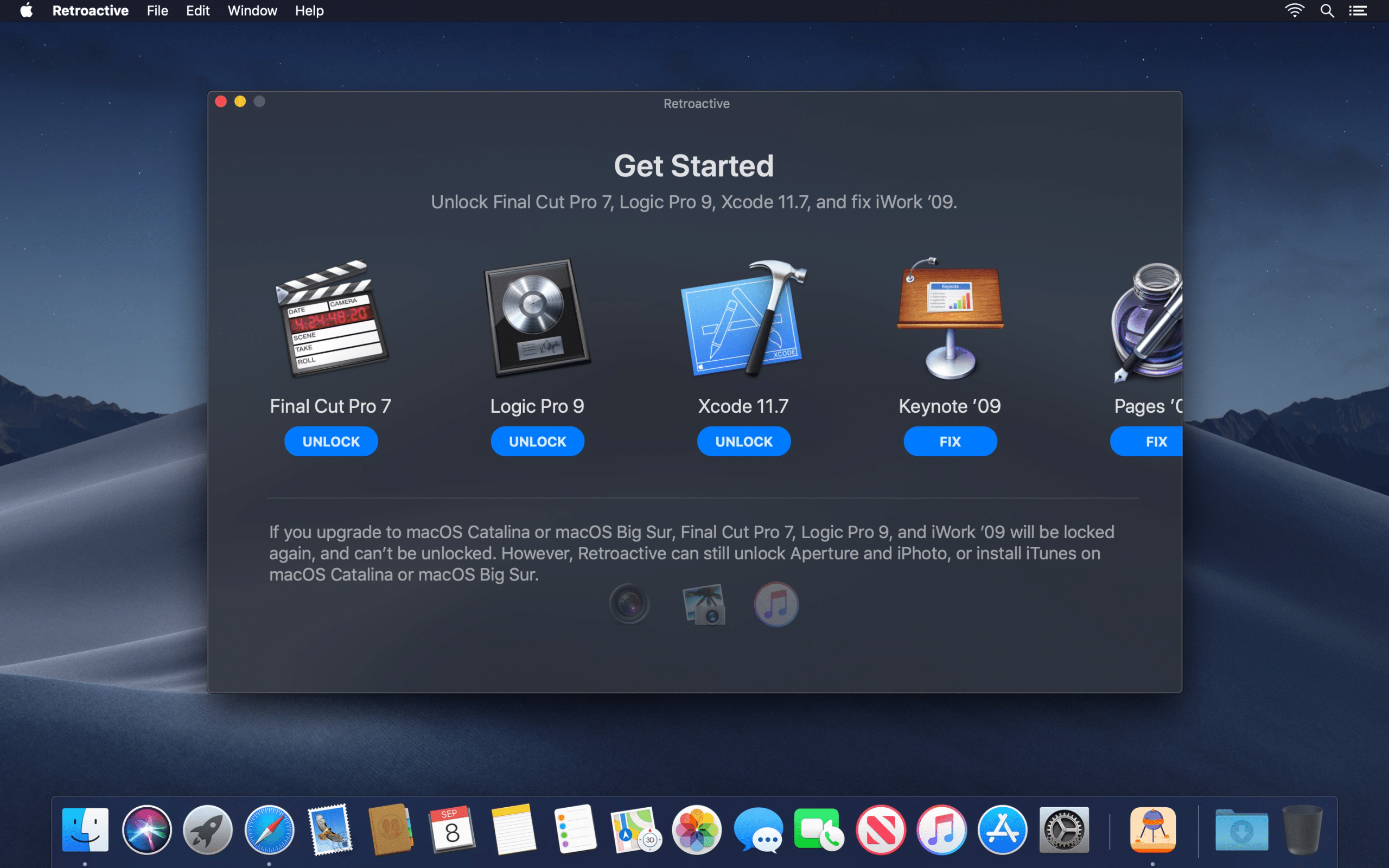
我将使用 Aperture 作为示例,但相同的过程也适用于 iPhoto、iTunes、Final Cut Pro 7、Logic Pro 9、Xcode 11.7 和 iWork '09。
I’ll use Aperture as the example, but the same process also works for iPhoto, iTunes, Final Cut Pro 7, Logic Pro 9, Xcode 11.7, and iWork ’09.
找到应用程序或选择版本|Locating the app or choosing a version
Retroactive 将自动扫描您的 Mac 以查找现有的 Aperture、iPhoto、Final Cut Pro 7、Logic Pro 9、Xcode 11.7 或 iWork '09 安装。如果 Retroactive 已找到您要运行的应用程序,请跳至下一部分。
如果 Retroactive 无法找到现有安装,系统会要求您从 App Store 的已购买列表中下载它,或者从 DVD 光盘重新安装。您还可以在您拥有的另一台 Mac 上找到该应用程序,然后将其通过 AirDrop 传输到这台 Mac,或从 Time Machine 备份中恢复该应用程序。
Retroactive will automatically scan your Mac to locate an existing Aperture, iPhoto, Final Cut Pro 7, Logic Pro 9, Xcode 11.7, or iWork ’09 install. If Retroactive has already located the app you would like to run, skip to the next section.
If Retroactive can’t locate an existing install, you’ll either be asked to download it from the Purchased list in App Store, or re-install it from a DVD disc. You can also find the app on another Mac you own, then AirDrop it to this Mac, or restore the app from a Time Machine backup.

如果您选择 iTunes,Retroactive 会询问您要安装哪个版本,然后自动为您下载并安装。
- iTunes 12.9.5 支持深色模式和大多数 DJ 应用程序。
- iTunes 12.6.5 支持铃声和 iTunes U。
- iTunes 11.4 具有经典的外观。
- iTunes 10.7 支持 CoverFlow。
如果您不知道要安装哪个版本,请保留默认设置并单击“继续”。
If you chose iTunes, Retroactive will ask you which version to install, then automatically download and install it for you.
- iTunes 12.9.5 supports Dark Mode and most DJ apps.
- iTunes 12.6.5 supports Ringtones and iTunes U.
- iTunes 11.4 has a classic look.
- iTunes 10.7 supports CoverFlow.
If you don’t know which version to install, keep the default setting and click “Continue”.
验证Retroactive |Authenticating Retroactive
要安装或修改您选择的应用程序,您需要首先使用登录密码进行身份验证。点击“验证”,然后输入您的登录密码。
To install or modify the app you chose, you need to authenticate with your login password first. Click “Authenticate”, and enter your login password.

您的密码绝不会存储或发送到任何地方。为了验证这一点,您可以查看Retroactive的源代码。
Your password is never stored or sent anywhere. To verify this, you can view Retroactive’s source code.
修改应用程序|Modifying the app
追溯将安装或修改您选择的应用程序。修改应用程序只需大约 2 分钟。
Retroactive will install or modify the app you chose. Modifying the app should only take about 2 minutes.

如果您选择安装 iTunes,此过程可能会更长。
- 根据您选择的版本,可能需要 10 分钟到一个小时。
- 在此过程中风扇旋转是完全正常的。
- 如果 Retroactive 再次要求您输入登录密码,请重新输入。
- 如果无法安装 iTunes 12.9.5,请尝试安装 iTunes 12.6.5。
If you chose to install iTunes, this process may longer.
- Depending on the version you chose, it can take between 10 minutes to an hour.
- It is completely normal for the fans to spin up during the process.
- If Retroactive asks for your login password again, re-enter it again.
- If iTunes 12.9.5 can’t be installed, try to install iTunes 12.6.5.

安装 iTunes 后,Retroactive 会询问您有关 iPod 同步的信息。如果您需要与 iPod 设备同步,请单击“启用完整磁盘访问”,然后按照 Retroactive 提供的屏幕说明进行操作。
After installing iTunes, Retroactive will ask you about iPod syncing. If you need to sync with iPod devices, click “Enable Full Disk Access”, and follow on-screen instructions provided by Retroactive.

就是这样!您现在可以使用该应用程序。That's it! You can use the app now.
使用应用程序|Using the app
成功修改或安装应用程序后,您就可以尽情使用它了。After successfully modifying or installing the app, you can play with it to your heart's content.

- 除了播放视频、导出幻灯片、照片流和 iCloud 照片共享之外,所有 Aperture 功能均应可用。如果RAW照片无法打开,则需要重新处理。
- 除了播放视频、导出幻灯片、照片流和 iCloud 照片共享之外,所有 iPhoto 功能均应可用。
- 所有功能都应适用于 iTunes 12.9.5。
- 大多数功能应该适用于 iTunes 12.6.5。请改用 iTunes 12.9.5 或 Finder 来备份您的设备。使用Apple Configurator 2在 Mac 上下载 iOS 应用程序。
- 从 iTunes Store 下载的电影和电视节目可能无法在 iTunes 中播放。下载或在电视应用程序中播放它们。
- iTunes 中的某些对话框可能会显示划掉的 iTunes 图标。这纯粹是装饰性的,没有功能影响。
- Final Cut Pro 7 的所有功能都应该可以使用。
- 对 Logic Pro 9 的支持处于实验阶段。您可能会看到频繁的冻结和挂起。
- 大多数 Xcode 11.7 功能应该可以使用。
- 修复 iWork '09 后,格式栏中的文本格式和段落对齐控件应正确显示。滚动条将不再出现在文档画布后面。
- 使用 Retroactive 修复 Keynote '09 后,您可以正常播放幻灯片。
- 使用追溯功能修复 Pages '09 后,Pages '09 中的打字和滚动应该更加灵敏。
- All Aperture features should be available except for playing videos, exporting slideshows, Photo Stream, and iCloud Photo Sharing. If RAW photos can't be opened, you need to reprocess them.
- All iPhoto features should be available except for playing videos, exporting slideshows, Photo Stream, and iCloud Photo Sharing.
- All features should work for iTunes 12.9.5.
- Most features should work for iTunes 12.6.5. Use iTunes 12.9.5 or Finder to back up your device instead. Use Apple Configurator 2 to download iOS apps on your Mac.
- Movies and TV Shows downloaded from the iTunes Store may be unable to play in iTunes. Download or play them in the TV app instead.
- Some dialogs in iTunes may display a crossed-out iTunes icon. This is purely cosmetic and has no functional impact.
- All Final Cut Pro 7 features should work.
- Support for Logic Pro 9 is experimental. You may see frequent freezes and hangs.
- Most Xcode 11.7 features should work.
- After fixing iWork ’09, text format and paragraph alignment controls in the format bar should appear correctly. Scroll bars will no longer appear behind the document canvas.
- After fixing Keynote ’09 with Retroactive, you can normally play slideshows.
- After fixing Pages ’09 with Retroactive, typing and scrolling in Pages ’09 should be more responsive.
与设备同步|Syncing with a device
如果您将 Apple 设备连接到 Mac,并且在 iTunes 中看不到任何内容,或者“该设备正被这台计算机上的其他用户使用”:
- 断开设备与 Mac 的连接,但保持 iTunes 打开。
- 单击菜单栏上的聚光灯图标(放大镜)。
- 输入“Terminal”并按回车键打开终端应用程序。
killall AMPDevicesAgent在终端窗口中输入,然后按回车键。- 将 Apple 设备连接回您的 Mac。
如果您将 Apple 设备连接到 Mac,并看到“iTunes 无法读取设备的内容。转到设备偏好设置中的“摘要”选项卡,然后单击“恢复”以将此设备恢复为出厂设置”:
- 您可能已经安装了带有 Retroactive 1.4 或更早版本的 iTunes。
- 使用最新版本的 Retroactive重新安装 iTunes 后,iTunes 应该能够按预期读取设备的内容。
- 在安装过程结束时,Retroactive 会询问您有关 iPod 同步的问题。如果您需要与 iPod 设备同步,请单击“启用完整磁盘访问”。
如果您尝试为 iPod shuπe 启用 VoiceOver,但看到“iTunes 无法安装 VoiceOver Kit。发生未知错误 (1701)”:
- 直接在此处下载 VoiceOver 1.4.2 安装程序。
- 安装下载的 VoiceOver.pkg。
- 退出并重新打开 iTunes。
If you connect an Apple device to your Mac, and either see nothing in iTunes, or “The device is in use by another user on this computer”:
- Disconnect the device from your Mac, but keep iTunes open.
- Click on the Spotlight icon (magnifying glass) on the menu bar.
- Type “Terminal” and press return to open the Terminal app.
- Enter
killall AMPDevicesAgentin the Terminal window, and press return. - Connect the Apple device back to your Mac.
If you connect an Apple device to your Mac, and see “iTunes cannot read the contents of the device. Go to the Summary tab in device preferences and click Restore to restore this device to factory settings”:
- You may have installed iTunes with Retroactive 1.4 or earlier.
- Once you reinstall iTunes using the latest version of Retroactive, iTunes should be able to read the contents of your device as expected.
- At the end of the installation process, Retroactive will ask you about iPod syncing. If you need to sync with iPod devices, click “Enable Full Disk Access”.
If you try to enable VoiceOver for iPod shuffle, but see “iTunes was unable to install the VoiceOver Kit. An unknown error occurred (1701)”:
- Directly download the VoiceOver 1.4.2 installer here.
- Install the downloaded VoiceOver.pkg.
- Quit and re-open iTunes.
下载 iOS 应用程序|Downloading iOS Apps
从 2020 年 4 月开始,您将需要使用Apple Configurator 2在 Mac 上下载 iOS应用。
Starting from April 2020, you'll need to use Apple Configurator 2 to download iOS apps on your Mac.
Final Cut Pro 7 和 Apple Pro 视频格式更新|Final Cut Pro 7 and the Apple Pro Video Formats update
如果您通过软件更新安装 Apple Pro Video Formats 更新,您可能需要按照这些说明重新启用 Final Cut Pro 7。
If you install Apple Pro Video Formats update from Software Update, you may need to follow these instructions to re-enable Final Cut Pro 7.
在 Aperture 中重新处理 RAW 照片|Reprocessing RAW photos in Aperture
- 在 Aperture 中,如果您的 RAW 照片显示为“不支持的图像格式”,请打开“照片”菜单,单击“重新处理原始… ”,然后重新处理所有照片。重新处理 RAW 照片后,您将能够像以前一样预览和调整它们。
- In Aperture, if your RAW photos show up as “Unsupported Image Format”, open the “Photos” menu, click on “Reprocess original…”, and reprocess all photos. After reprocessing your RAW photos, you will be able to preview and adjust them as before.

提示Tips:
- 如果重新处理后某些 RAW 照片仍然显示为“不支持的图像格式”,请重复上述过程以重新处理所有照片。换句话说,您可能需要将所有照片重新处理两次。
- If some RAW photos still show up as “Unsupported Image Format” after reprocessing, repeat the process above to reprocess all photos again. In other words, you may need to reprocess all photos twice.
在 VMware Fusion 中安装 Final Cut Pro 7 的解决方法|Workaround to install Final Cut Pro 7 in VMware Fusion
如果您没有 2019 年末之前发布的 Mac,您仍然可以在 VMware Fusion 中安装 Final Cut Pro 7,以将现有 Final Cut Pro 7 项目导出到 XML 文件中。这允许 SendToX、DaVinci Resolve、Media Composer 和 Premiere Pro 打开它们。
- 使用 VMware Fusion 安装 macOS Mojave 虚拟机。其他虚拟机软件(例如 Parallels Desktop)不受支持且无法运行。
- 在 VMware Fusion 中安装 Final Cut Studio 安装程序后,右键单击“安装 Final Cut Studio.pkg”>“显示原始文件”,然后将 FinalCutStudio.mpkg 和软件包复制到 VMware Fusion 的桌面
- 右键单击复制的 FinalCutStudio.mpkg > 显示包内容 > 资源
- 右键单击“Requirements Checker.app”>“显示包内容”>“内容”>“资源”
- 删除minsys.plist
- 双击修改后的FinalCutStudio.mpkg开始安装
- 照常使用追溯
要使用时间线和预览等编辑功能,请在 2019 年末之前发布的真实旧版 Mac 上安装 macOS Mojave,然后照常运行 Retroactive。
If you don't have a Mac released before Late 2019, you can still install Final Cut Pro 7 in VMware Fusion to export existing Final Cut Pro 7 projects into XML files. This lets SendToX, DaVinci Resolve, Media Composer, and Premiere Pro open them.
- Install macOS Mojave virtual machine with VMware Fusion. Other virtual machine software, such as Parallels Desktop, is not supported and will not work.
- After mounting the Final Cut Studio installer in VMware Fusion, right click on Install Final Cut Studio.pkg > Show Original, then copy FinalCutStudio.mpkg and Packages to VMware Fusion's Desktop
- Right click on the copied FinalCutStudio.mpkg > Show Package Contents > Resources
- Right click on Requirements Checker.app > Show Package Contents > Contents > Resources
- Delete minsys.plist
- Double click on the modified FinalCutStudio.mpkg to start the install
- Use Retroactive as usual
To use editing features such as timeline and preview, install macOS Mojave on a real, older Mac released before Late 2019, then run Retroactive as usual.
最后的话|Last words
- 如果 GateKeeper 阻止您运行所选应用程序的修改版本,请在终端中使用 暂时禁用GateKeeper
sudo spctl --master-disable。 - 要了解有关 Retroactive 工作原理的更多信息,请进行技术深入研究。
- If GateKeeper prevents you from running modified versions of your chosen app, temporarily disable GateKeeper in Terminal with
sudo spctl --master-disable. - To learn more about how Retroactive works, take a technical deep dive.
常见问题Common Problem
- 追溯仅获得有限的支持。您应该从追溯过渡到各种受支持的应用程序,其中许多应用程序内置于 macOS 中或免费下载。了解如何从追溯过渡到受支持的应用程序。
- 要打开Retroactive,请右键单击Finder中的Retroactive应用程序,然后单击“打开”,如下所示。如果第一次打开Retroactive时右键单击,则需要再次右键单击。
- 如果仍然无法打开追溯,请检查“系统偏好设置”>“安全和隐私”中“常规”选项卡下的GateKeeper 设置。单击“仍然打开”以打开追溯。

Transition from Retroactive to supported apps
Retroactive only receives limited support. You should transition from Retroactive to a wide range of supported apps, many of which are built into macOS or free to download.
如果您当前使用 Aperture 或 iPhoto with Retroactive:
- 切换到照片。
- 免费下载Darktable或RawTherapee 。
- 购买AfterShot Pro、Capture One Pro或DxO PhotoLab。
- 订阅Adobe Lightroom Classic、Adobe Lightroom、Darkroom、Luminar Neo或Photomator。
如果您当前使用带有追溯功能的 iTunes:
- 要访问媒体,请切换到音乐(配套应用程序)、电视、播客和图书。
- 要播放和管理音乐,请免费下载Media Center ,或购买Swinsian。
- 要播放和管理电影和电视节目,请免费下载Infuse、IINA、VLC、Elmedia或Plex 。
- 要播放和发现播客,请免费下载Overcast、Moon FM、Podcast App、Castro或Spotify 。
- 要阅读和管理您的图书和有声读物,请免费下载Kindle、Calibre、Audible或OpenAudible 。
- 要存档 iPhone 和 iPad 应用程序 (.ipa),请购买iMazing,或使用VMware Fusion或Parallels Desktop下载ipatool、Apple Configurator或iTunes 12.6 for Windows(64 位、32 位)。
- 要创建自定义铃声,请在 iPhone 或 iPad 上下载GarageBand 。
- 要播放和发现网络广播,请免费下载Broadcasts 。
- 要管理和同步您的 Apple 设备,请切换到Finder、购买iMazing或Waltr Pro,或者下载适用于 Windows 的 iTunes、3uTools或具有VMware Fusion或Parallels Desktop的Apple 设备。
如果您当前使用 Final Cut Pro 7 with Retroactive,请将项目导出为 XML,然后:
- 要导入现有的 XML 项目,请免费下载DaVinci Resolve 、购买SendToX和Final Cut Pro或订阅Premiere Pro或Media Composer。
- 要开始新项目,请免费下载DaVinci Resolve、Kdenlive、CapCut、VN或剪映专业版(中国大陆) ,购买DaVinci Resolve Studio、Final Cut Pro或VEGAS Pro,或订阅Premiere Pro或Media Composer。
如果您当前使用带追溯功能的 iWork'09:
- 更新到最新版本的Pages、Numbers和Keynote。
- 免费下载LibreOffice、FreeOffice或WPS Office 。
- 免费使用Microsoft 365或Google 文档、表格和幻灯片。
- 订阅Microsoft Word、Microsoft Excel和Microsoft PowerPoint。
如果您当前使用带追溯功能的 Logic Pro 9:
- 升级到最新版本的Logic Pro。
如果您当前使用带有 Retroactive 的 Xcode 11.7:
- 更新到最新版本的Xcode。
免费下载|Free Download【51.3MB】
*如果下载链接失效,请尝试付费链接下载,If the Free Download Link does not work, please try the Paid link to download.
- Retroactive 2.1 改进了与 macOS Sonoma 的兼容性:解决了 Aperture 和 iPhoto 在 macOS Sonoma 14.2 或更高版本上意外退出的问题。添加了从仅获得有限支持的追溯转换到受支持的应用程序的说明。
付费链接Paid Links
*如果下载链接失效,请点击网页右下角ICON图标,索取可用链接,If the download link does not work, please click the ICON in the lower right corner of the webpage to request an available link.
Download Torrents 磁力链接 百度云 GoogleDrive